In this guide, we’ll walk you through how to convert your website into an Android app using the Applin app builder. This tool enables you to transform your website into a professional and user-friendly Android app without needing any programming knowledge.
Creating a Web App Project
How to Create a Project in Applin App Builder
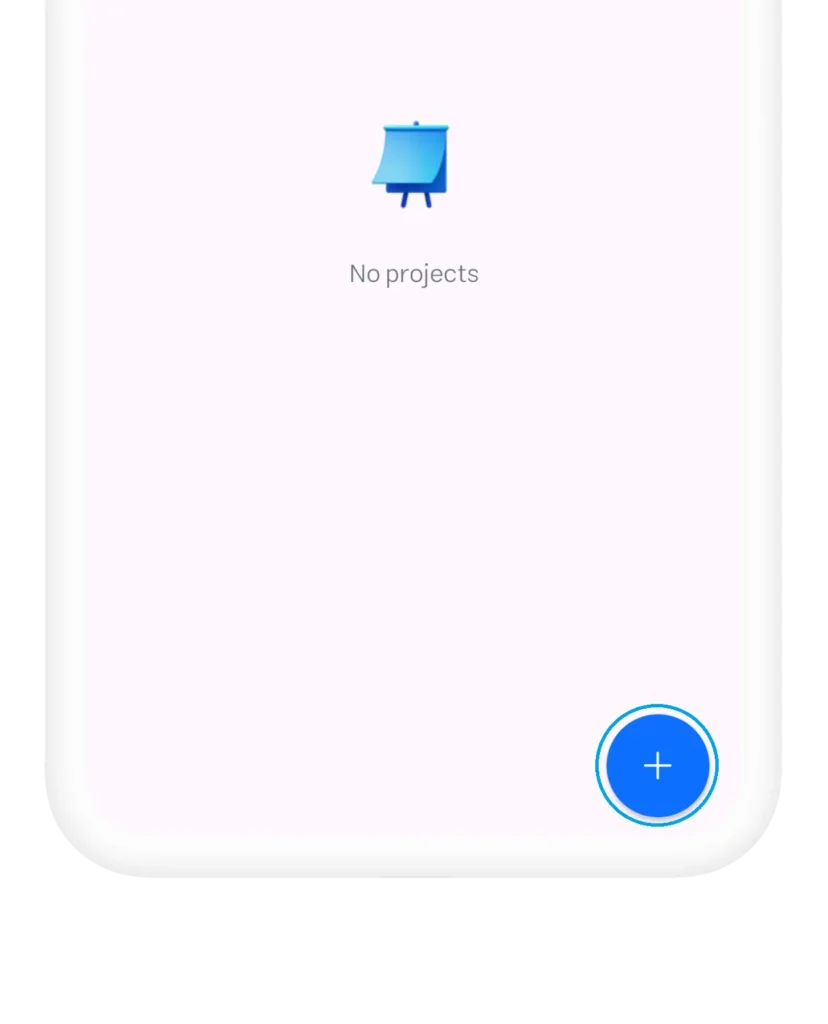
To begin, simply log in to Applin’s app builder and create a new project. On Applin’s main screen, click the “+” button to open the project creation window. Then, select the “Web App” option to start converting your website into an app.
Building a Web App Project
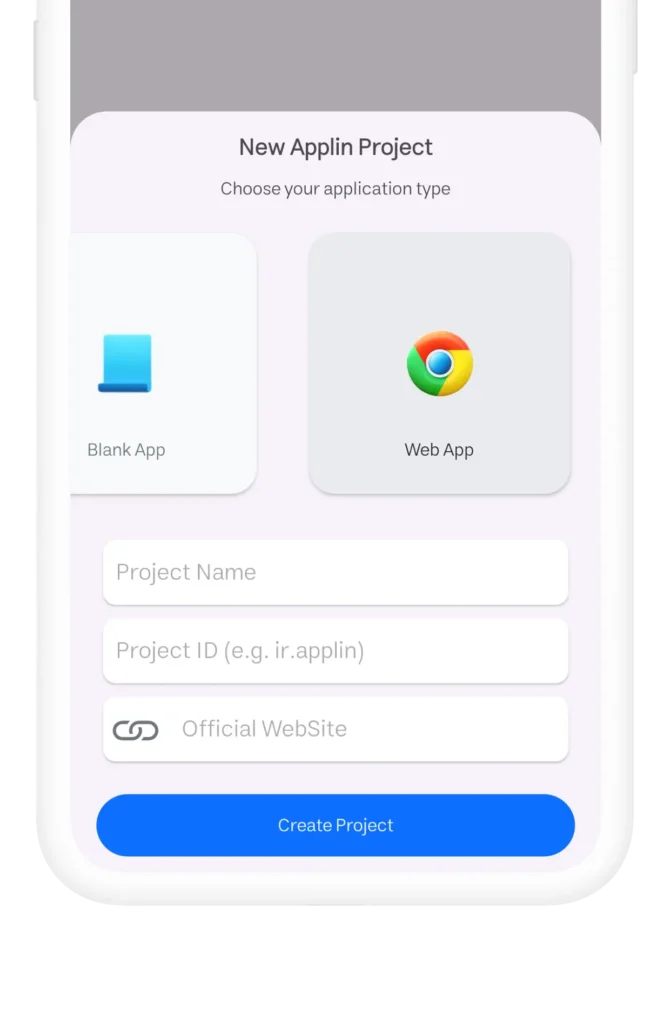
In the project creation form, first enter your website’s name. In the “Project Name” section, choose a suitable name for your app. Then, in the “Project ID” field, enter the reverse URL of your website; for example, if your website is “https://applin.app,” you can use “ir.applin” or “applin.ir” as the project ID. The project ID must be unique.
In the “Official Website” field, enter your website’s complete URL, making sure it starts with “https://” because Applin only supports websites with SSL certificates.
Managing the Created Project
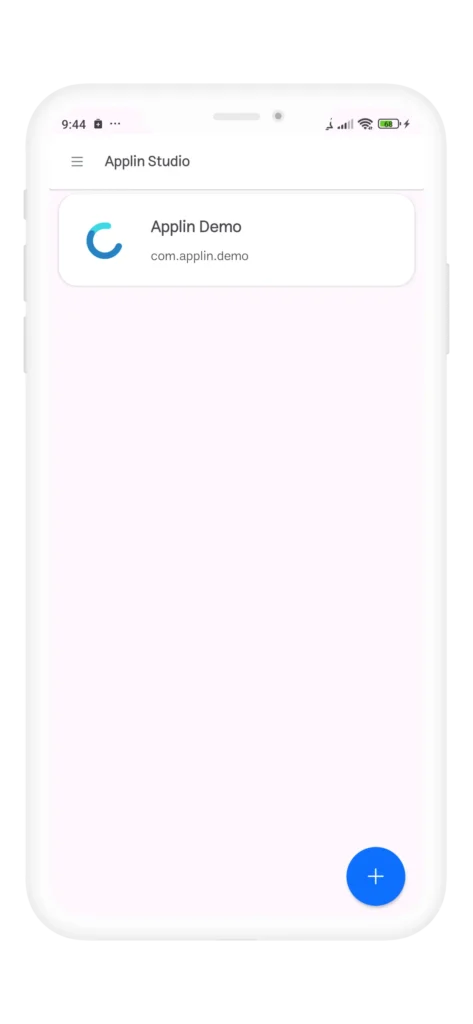
After creating the project, you’ll enter its management page. This page has both horizontal and vertical sections. In the horizontal section, you can manage and edit the app’s pages, while the vertical section gives you access to various tools for managing the project and users.
Project Management Page
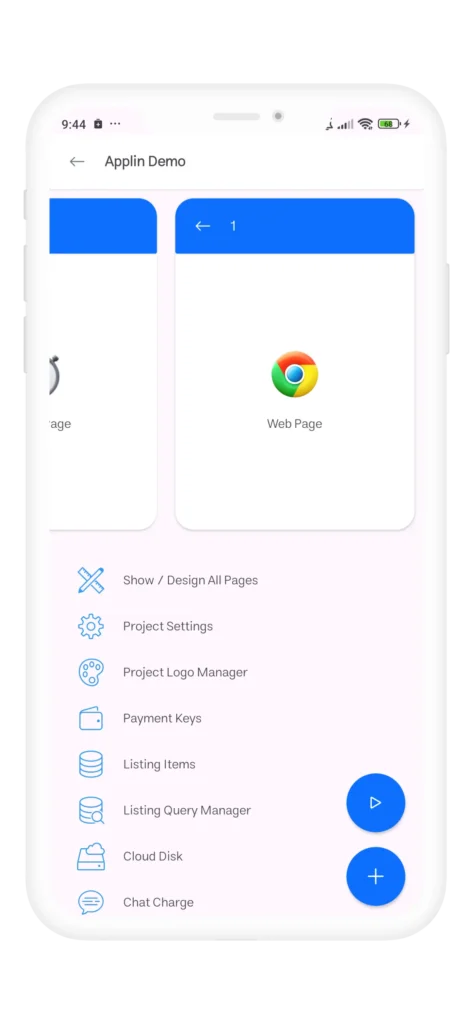
To view the web page, open the second page, which is named “Web Page.”
In this section, alongside your website, you’ll see a floating edit button (pencil icon) that only appears in Applin’s editor mode. With this button, you can personalize and edit your web page.
Publishing the Project
How to Publish the Project
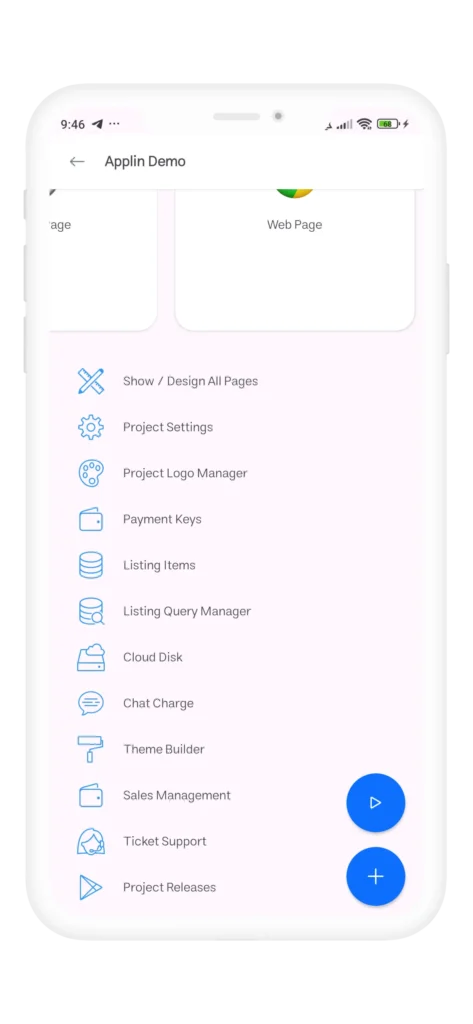
Once you’ve completed your edits, go back to the project management page and select the “Project Releases“.
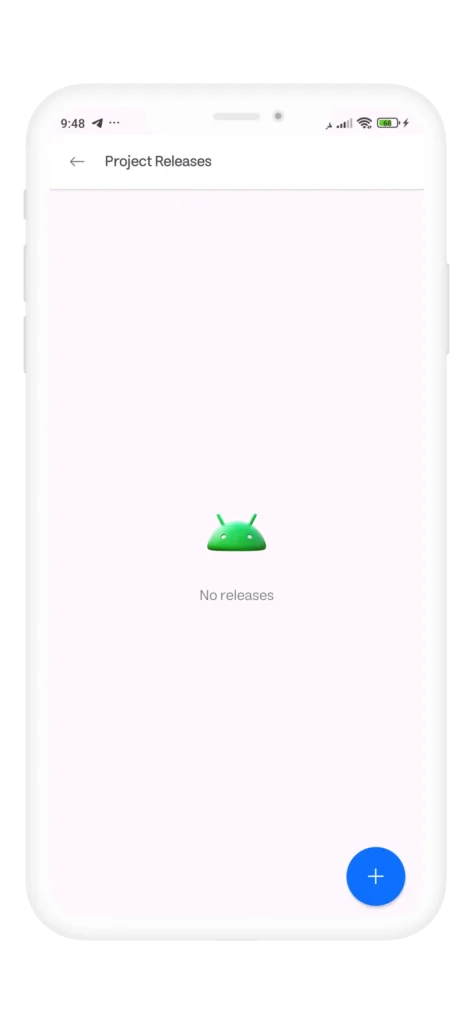
This page shows the versions and releases of your app. To publish a new version, click on the “+” button to open the publication window.
Types of Publishing Plans in Applin
Plan One: Cloud-Based App
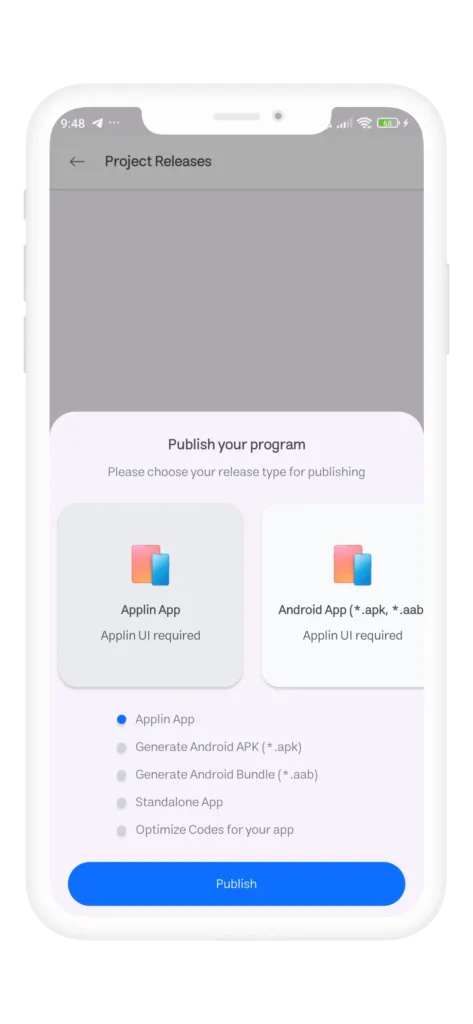
In this plan, your app is published in the cloud and does not require an APK file to be installed. This option is suitable for minor changes and allows users to access the app online without needing to download it.
To run the app published under Plan One, use the following link format:
https://app.applin.ir/your.project.id
For example, if your project ID is my.app.store, the link would be:
https://app.applin.ir/my.app.store
You can share this link with your users to let them access your app without installation.
Plan Two: Dependent Android App
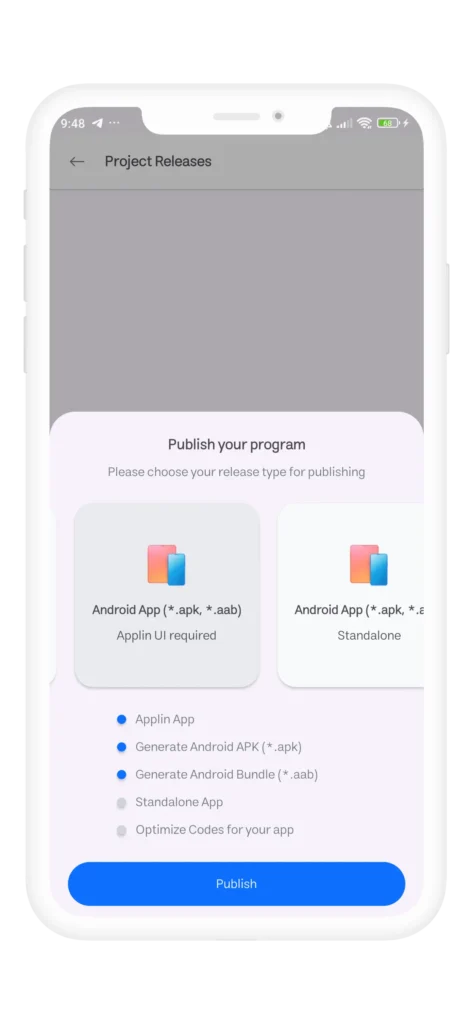
In this plan, your app is published for users who have installed Applin Studio. This plan is ideal for app testing and requires approval from the Applin team. These apps, due to their dependency, cannot be published on platforms like Play Store.
Plan Three: Independent Android App
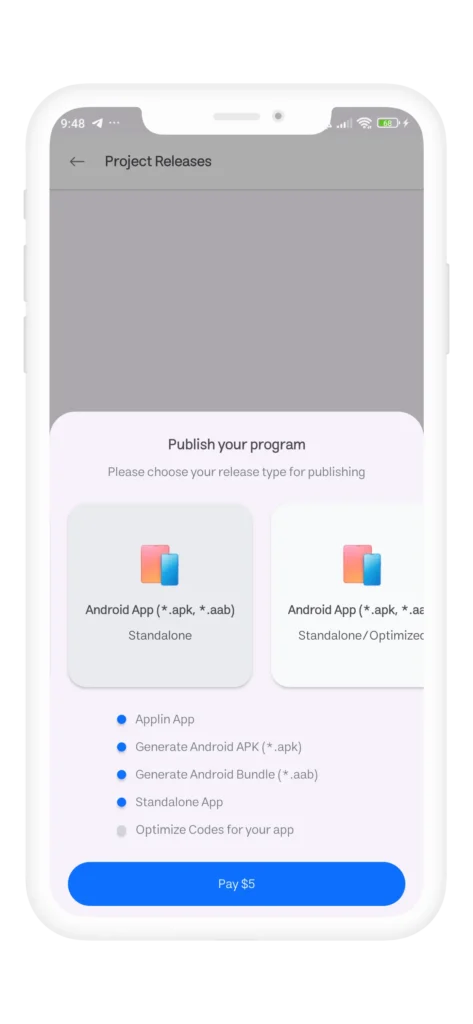
This popular plan allows you to publish your app independently, enabling users to download it without needing Applin’s app builder. This plan is suitable for publishing on Play Store.
Plan Four: Independent and Optimized Android App
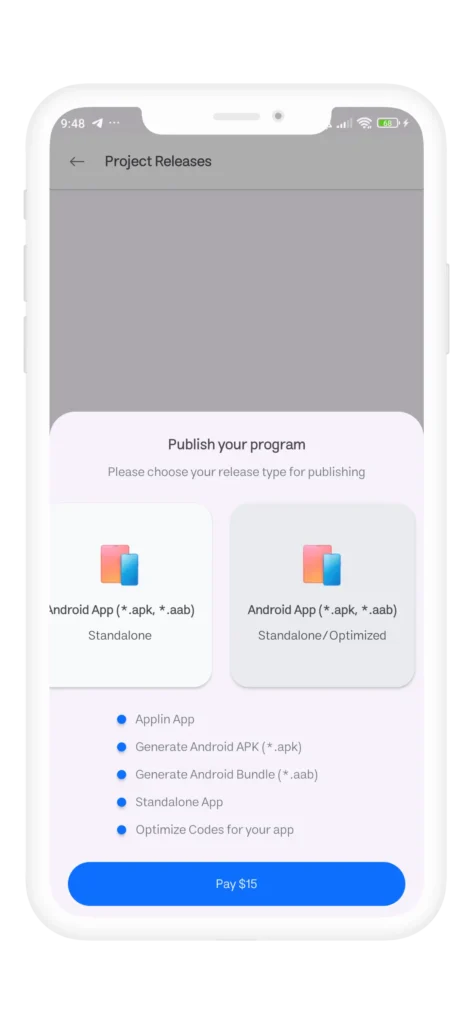
If app speed and lightness are priorities, choose this plan. Your app will be lighter and faster, including only the essential parts of your project.
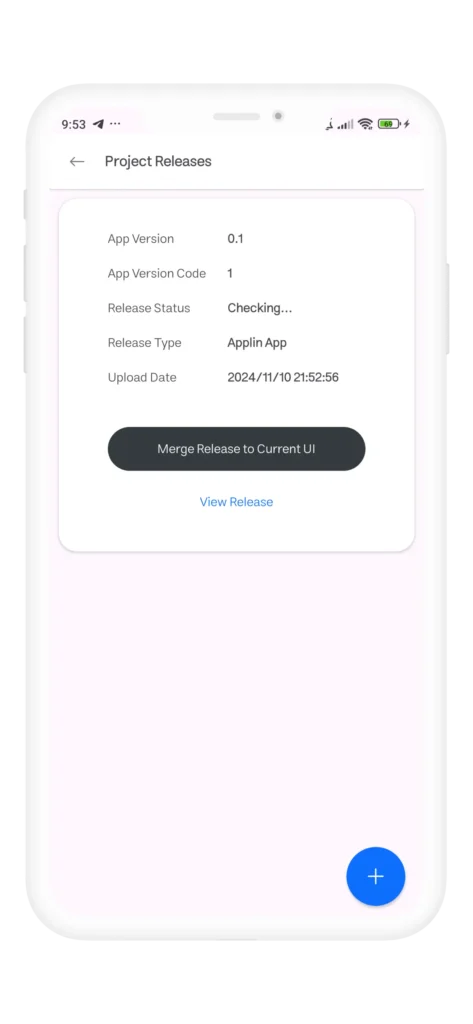
This guide helps you transform your website into an Android app with Applin’s app builder without requiring extensive technical knowledge. This process can improve user access to your content and boost your business’s efficiency.

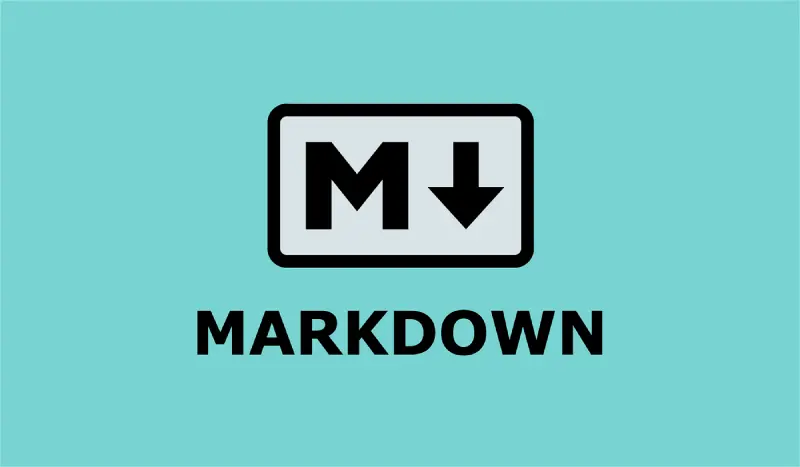
Comments