Hello again, dear Applin followers!
We’re delighted to be back with you! Today, we aim to teach you how to use Applin App Builder and help you design your app easily. Stay with us until the end and follow each step carefully.
Installing Applin App Builder
How to Get Applin App Builder
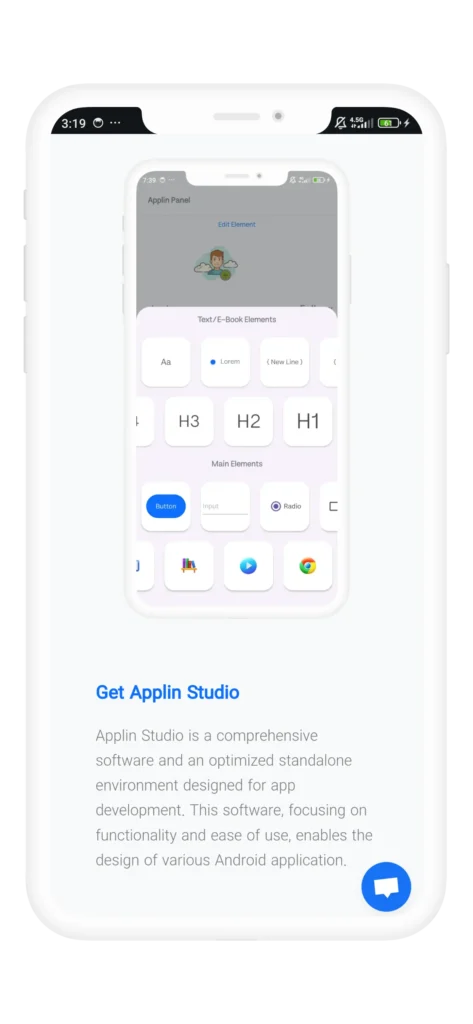
To install Applin App Builder, simply visit the official Applin website and download the app easily.
Registration and Login Guide
Applin provides a secure privacy environment for its users. This app only requests your email, name, and password, without requiring additional information like phone number or profile picture.
Advanced Security in Applin
One of Applin’s key features is its high security and commitment to user privacy. All apps created with Applin are centrally connected to Applin’s servers. This means even app creators do not have access to your personal information, and all data is securely kept by the Applin team.
Steps for Registering in Applin
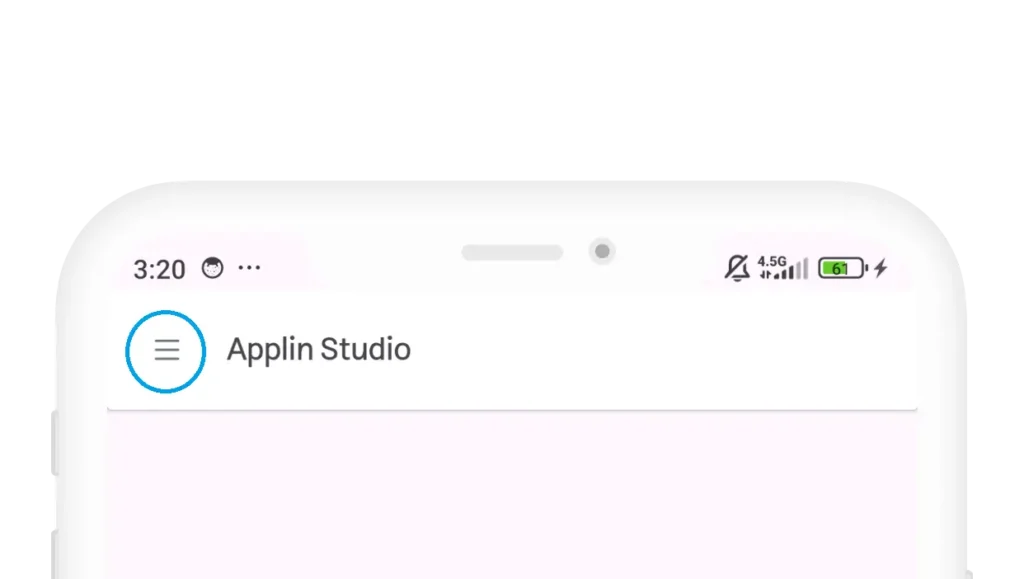
Open the app and go to the user menu.
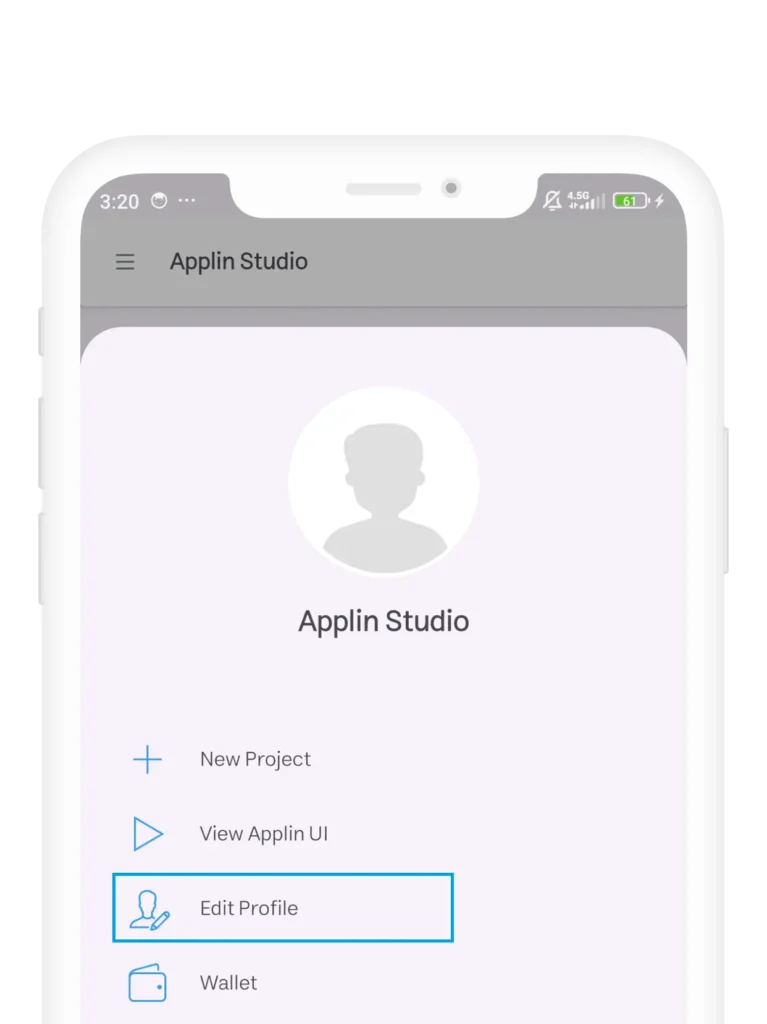
Click on Edit Profile to display the registration form.
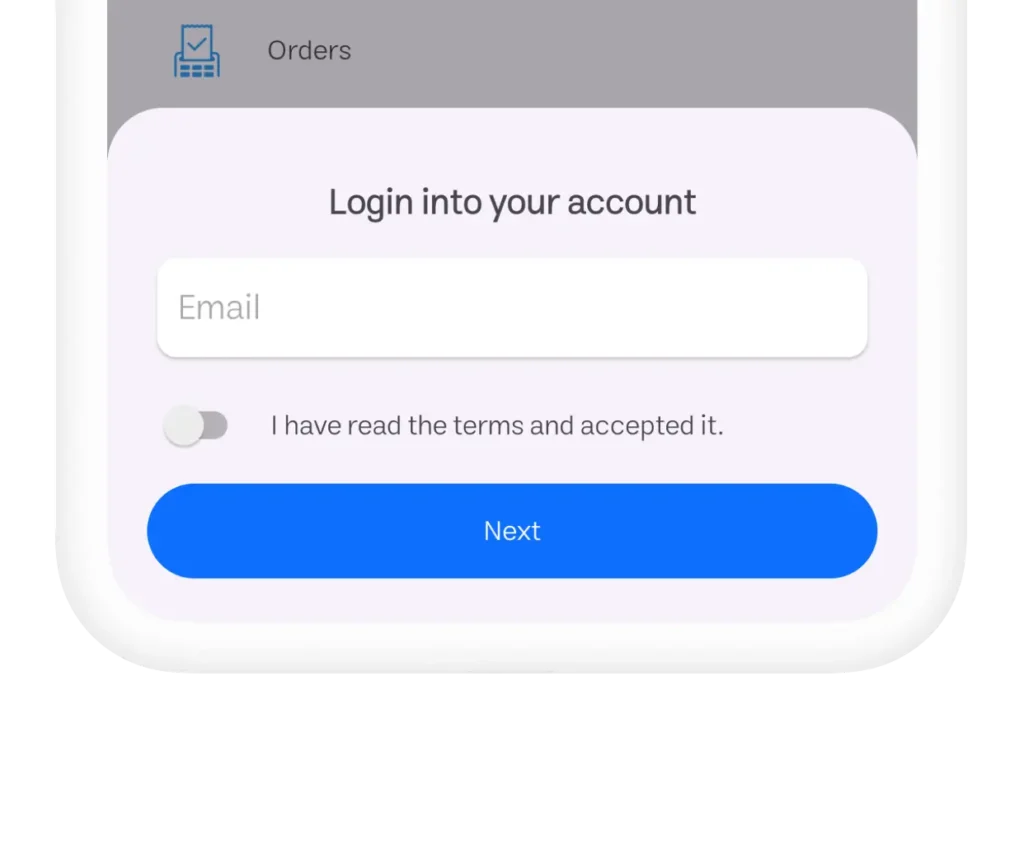
Enter a valid email. This email should be real and active so you can properly access all Applin services.
After entering your email, click the Next button. If you’ve already registered, you’ll be asked to enter your password.
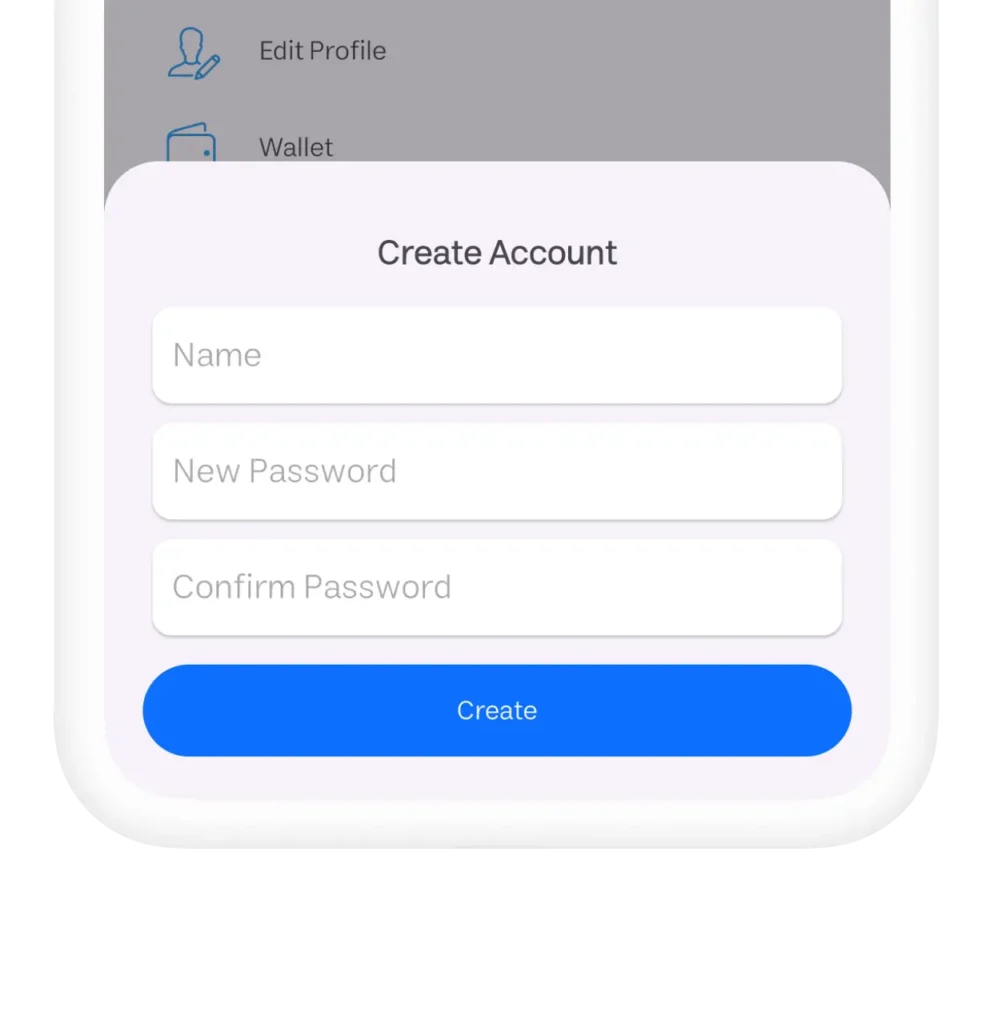
Otherwise, enter your new name and password. Re-enter the password and then click Register to complete the process.
Creating a Project in Applin
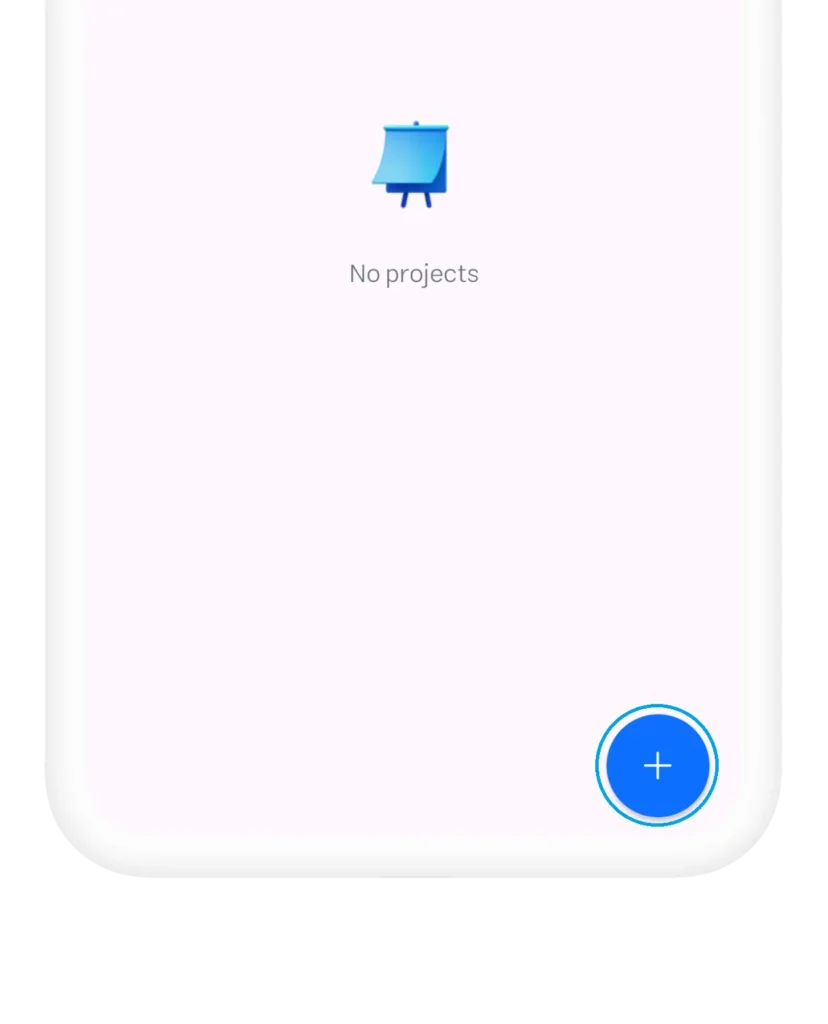
Once you complete the registration, you can create a new project by tapping the “+” button and developing your app professionally. Applin allows you to create various projects tailored to your needs.
Types of Projects in Applin
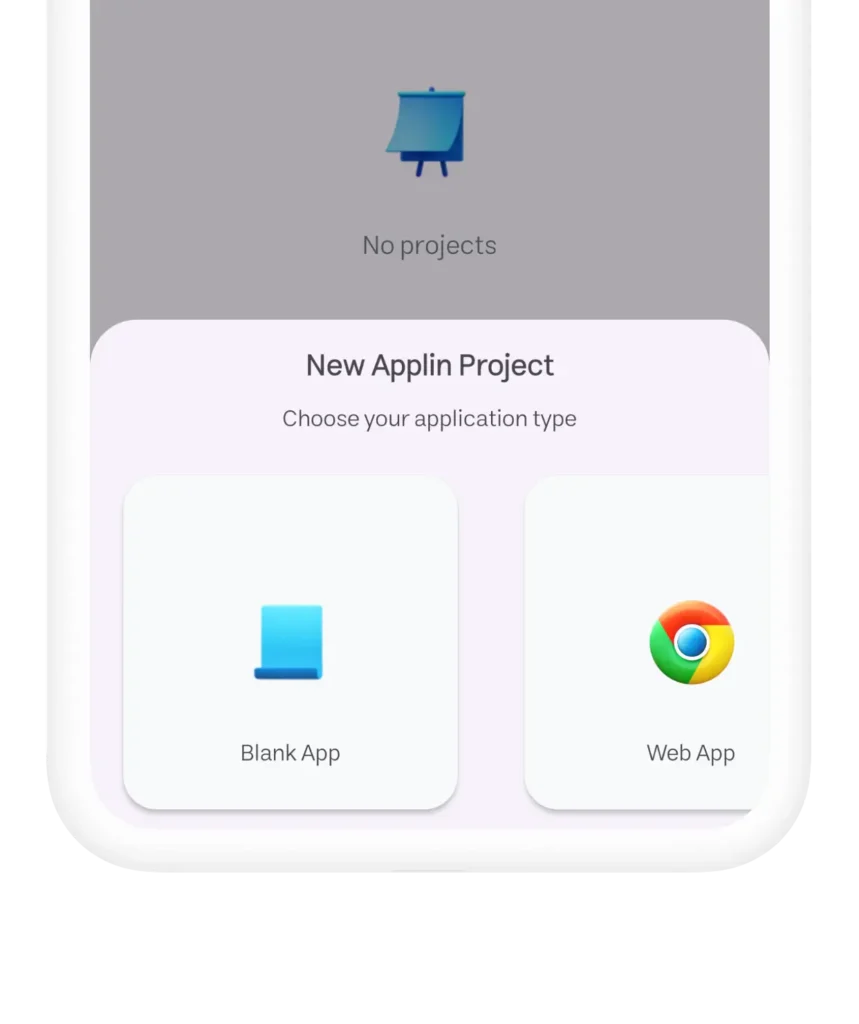
- Blank App: For creating your app from scratch.
- Web App: For converting a website into an app.
- E-Book App: To create an e-book as an app.
- Super App: Best option for designing a professional and complete app using a powerful ready-made template.
- Install Theme: For designing your app based on a pre-made template.
Setting Up Your Project
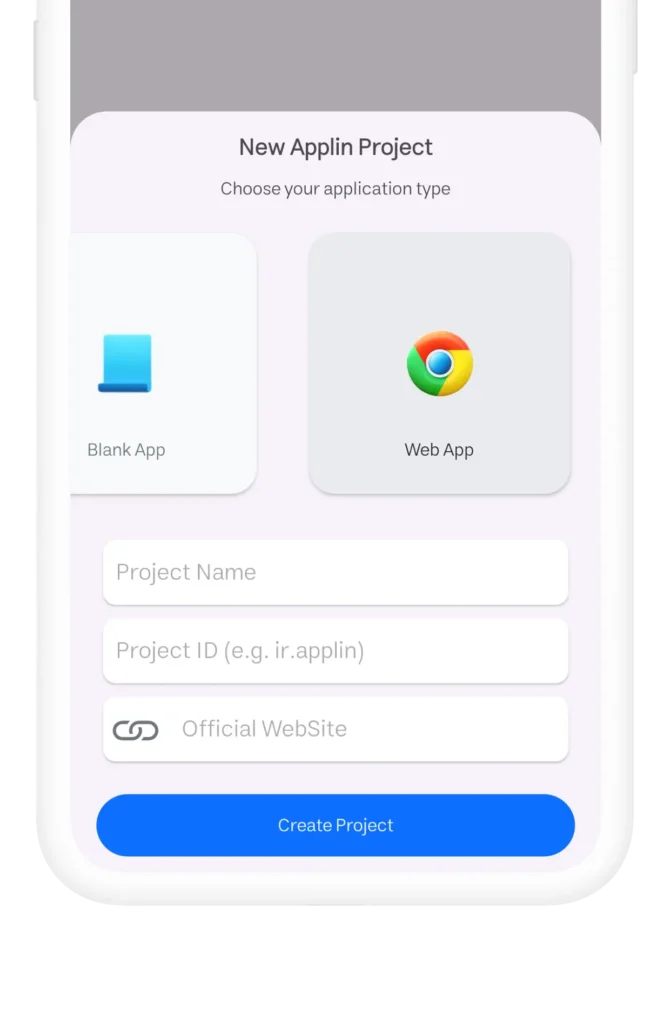
After choosing the project type, enter your project name. In the Project ID field, enter a unique identifier in lowercase Latin letters. The ID format is similar to website domains, e.g., for applin.com, the ID should be com.applin.
If you’re building a web app, enter your website address in the relevant field. Once completed, click Create Project, and your project will be ready.
Conclusion
With Applin App Builder, you can easily create professional apps without the need for programming knowledge. This extraordinary tool is designed for all users, from beginners to professionals, and offers you remarkable features to bring your app ideas to life.

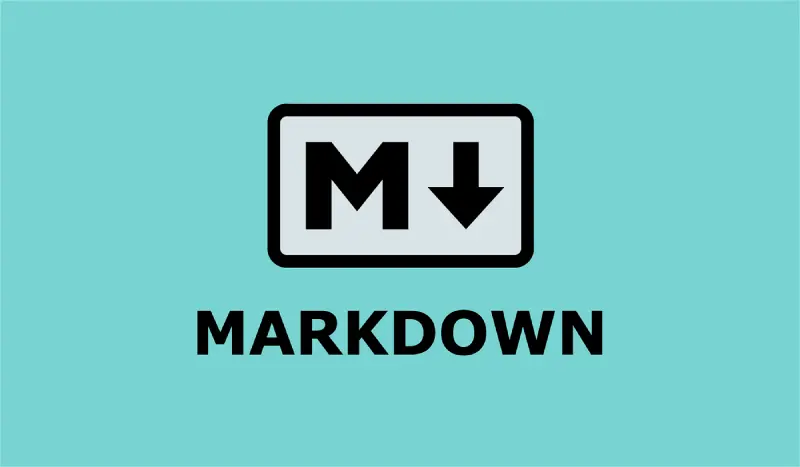
Comments